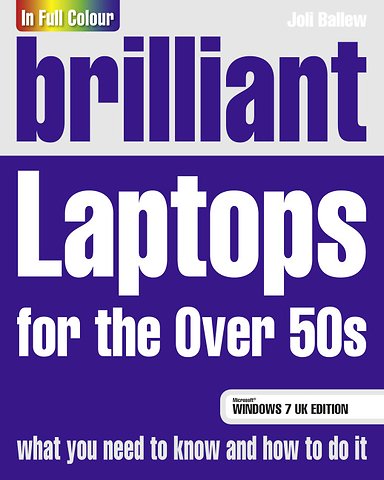Brilliant Laptops for the Over 50s Windows
Paperback Engels 2010 9780273733188Samenvatting
Everything you need to know to get the most out of your laptop.
Brilliant Laptops for the Over 50s, Windows 7 edition shows you everything that you will need to get up and running on your laptop in no time. Learn how to… Make Microsoft Windows 7 work for you and customise it to suit your needs Get the most out of Windows 7 applications, including Windows Aero Manage your files and information Perform searches to find your files and programs quickly Browse the web Enjoy your photos, videos and music using Windows Live Essentials Protect your laptop from Internet or network intruders Share files and media on a HomeGroup or network
Brilliant books provide quick and easy-to-access information. Features include:
Numbered step-by-step tasks
Visual screenshots
Expert tips, tricks and advice
Practical troubleshooting guide
Jargon buster
Specificaties
Lezersrecensies
Inhoudsopgave
Rubrieken
- advisering
- algemeen management
- coaching en trainen
- communicatie en media
- economie
- financieel management
- inkoop en logistiek
- internet en social media
- it-management / ict
- juridisch
- leiderschap
- marketing
- mens en maatschappij
- non-profit
- ondernemen
- organisatiekunde
- personal finance
- personeelsmanagement
- persoonlijke effectiviteit
- projectmanagement
- psychologie
- reclame en verkoop
- strategisch management
- verandermanagement
- werk en loopbaan